|
|
|
A Publication of Armoriala Gold Heraldry Services |
|
HERALDRY RAMBLINGS Check out the Learning Centre page. We have added some new references you might enjoy. Full achievements from 9 countries with principal parts shown in their respective languages, plus Tartan and Chivalry histories. This month we are including a terrific Arm in Armour template. You need only put a hand or cubit arm behind it, holding various things...try it...you'll see how much more versatile the template makes designing arms in armour.
|
|
"HERALDRY FOLKS LIVE LIFE IN THE PAST LANE" |
||||||||||
POMMEL & HILT The Hilt of a sword is the handle (below the Guard), the Pom(m)el is the rounded ball (sometimes other shapes) below the Hilt; in heraldry, when the blazon is hilt and pommel of a color, it generally means, the hilt, pommel and guard are of that color. A sword argent, pommel, or, means everything is argent, except the pommel.
|
||||||||||||
|
HOW TO COUNTER-CHANGE A CHARGE, USING CORELDRAW |
|
Corel Power Clip places a selected object inside another object. The object that is inserted into another object is placed is called a container. The source for the container can be a closed path, a shape, or artistic text (but not paragraph text). Power Clip does not change the size of either the container object or the target object. So if you copy a large object into a small one, it will get cropped to fit the size of the target object. If you copy a small object into a large object, it will not fill the target object completely. First step: 1-Import a six pointed star from the Stars folder; 2- Ungroup the Star-color it yellow/gold; 3-Draw a box a little bigger then the star and color it red 4- Click once on the Box. 5- Click on “Effects” then “Powerclip” then “place inside container”; your cursor will change to a large black arrow. Point the arrow and click on the star with the tip of the arrow. You have now put the box in to the star (the container);. 6-Click once on the star; 7-Click on “Effects”, then “Powerclip”, then “Edit Contents” ; 8-Position your red box to where it covers half the star, stretching so the red box extends slightly over the star outline; 9-Click on “effects”, then “Powerclip”, then “Finish Editing”; You now have created a counterchanged star. If you want to undo the counterchange, right click on the image then click on Effects/Powerclips/Extract. Need help? Send the office a note. |
|
|
THE WORLDS LARGEST PROVIDER OF HERALDRY ART |
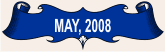 |
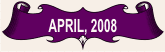 |
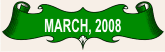 |
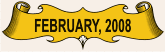 |
|
Copyright ©2001-2025
- Armorial Gold Heraldry Services -
Site Design & Graphics by Armorial Gold Heraldry Services. All Heraldry Art, Heraldry Clipart, Celtic art, Gods and Goddesses Clipart, Saints Collection, Scottish Clan Badges, Birds of Prey Clipart. Heraldic Alphabets, Irish Badges and all other heraldry or companion images contained in this site including downloads are copyright of Armorial Gold Heraldry Services. The Heraldry Clipart is hand drawn by Armorial Gold Heraldry. Heraldry art samples are provided as a courtesy to potential buyers and the heraldry samples remain the property of Armorial Gold Heraldry Services. Reproduction in any form other than in the manner stipulated in the Armorial Gold Heraldry Services license agreement or FAQ section is strictly prohibited. All heraldic and companion images purchased through this site are governed by a license agreement executed between the buyer and Armorial Gold Heraldry Services. |